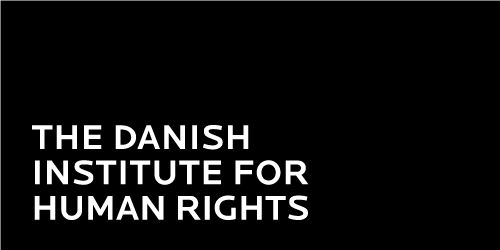Step-by-step use of the tool
Follow these steps to apply the tool. Please note that you will need to find documentation to support your responses. The assessment is only considered complete if references are provided.
- Read the Getting Started page to learn more about the purpose, the concepts applied, and how to work with your data once your assessment is complete.
- Create an account and wait for approval. To fill in the survey you need to create an account. Everybody can use this tool, but before you can start we will have to approve your account. This serves to protect the validity of the portal, and prevent spam. Take time to read the technical user guide
- Create your assessment. When your account is approved, you will be notified that you can create your own assessment. The button for this is hidden until your account has been approved.
- Assign a reviewer and co-respondents. The system allows you to invite co-respondent(s) and a reviewer. The Respondent is an individual or a number of individuals from an institution approved as user by the administrator of the tool (DIHR). The Respondent(s) carry out the necessary research or document review and fills in the assessment. The Reviewer is mandatory if you want to upload your data to the portal. The Reviewer must be somebody else than the Respondent but may be from the same institution. His or her role is to peer review the responses. It is important that the reviewer checks the accuracy of the response, ensures that responses on each indicator include the needed specific reference, and critically assesses whether the “no data available” responses are valid (see Finding the right data ). The reviewer can include his or her comments. It is only after the reviewer’s comments are addressed in the responses that the data should be submitted. Data that has not undergone such a peer review will not be uploaded on the homepage.
- Fill in answers. Fill in your answers to the questions under each of the five domains. Click on each domain heading to go to the data entry pages. Remember to fill in references for ALL the answers.
- Print your answers. You can always make a PDF of the assessment as you are filling it in. This function can be useful if you want to share your responses with a colleague before you have completed your responses to the whole set of questions.
- Submit for review. When you have filled in all answers, you must Submit your responses for Review (the red to the right of the Fill in Answers Tab). Once you press the “Submit for Review”, your designated reviewer will receive a notification that the assessment is ready for review.
- Revise answers and re-submit. If the designated reviewer finds that some answers need revision you will receive an email. You will then need to enter the site again and edit your responses. Please submit your answers for review again by pressing the “Submit for Review” button.
- Print final report. When all answers have been approved by the reviewer you will be able to print a final report that summarizes your responses and assigns an overall score that indicates how far your country is in aligning implementation of human rights education with international standards and obligations (full alignment is assigned a score of 100). You can read more about the calculations behind this score in the methodology and metadata document here. The final report also compares your country’s score with other countries in your region. As times goes by and more and more responses are uploaded on the portal, you will get a broader basis for comparison. You can return and print a new final report at any time.
If you experience any problems, don't hesitate to contact us - contact details are located in the footer of the webpage.